1.Register an account on the Lumiproxy official website. Select the residential proxies plan on the pricing page.
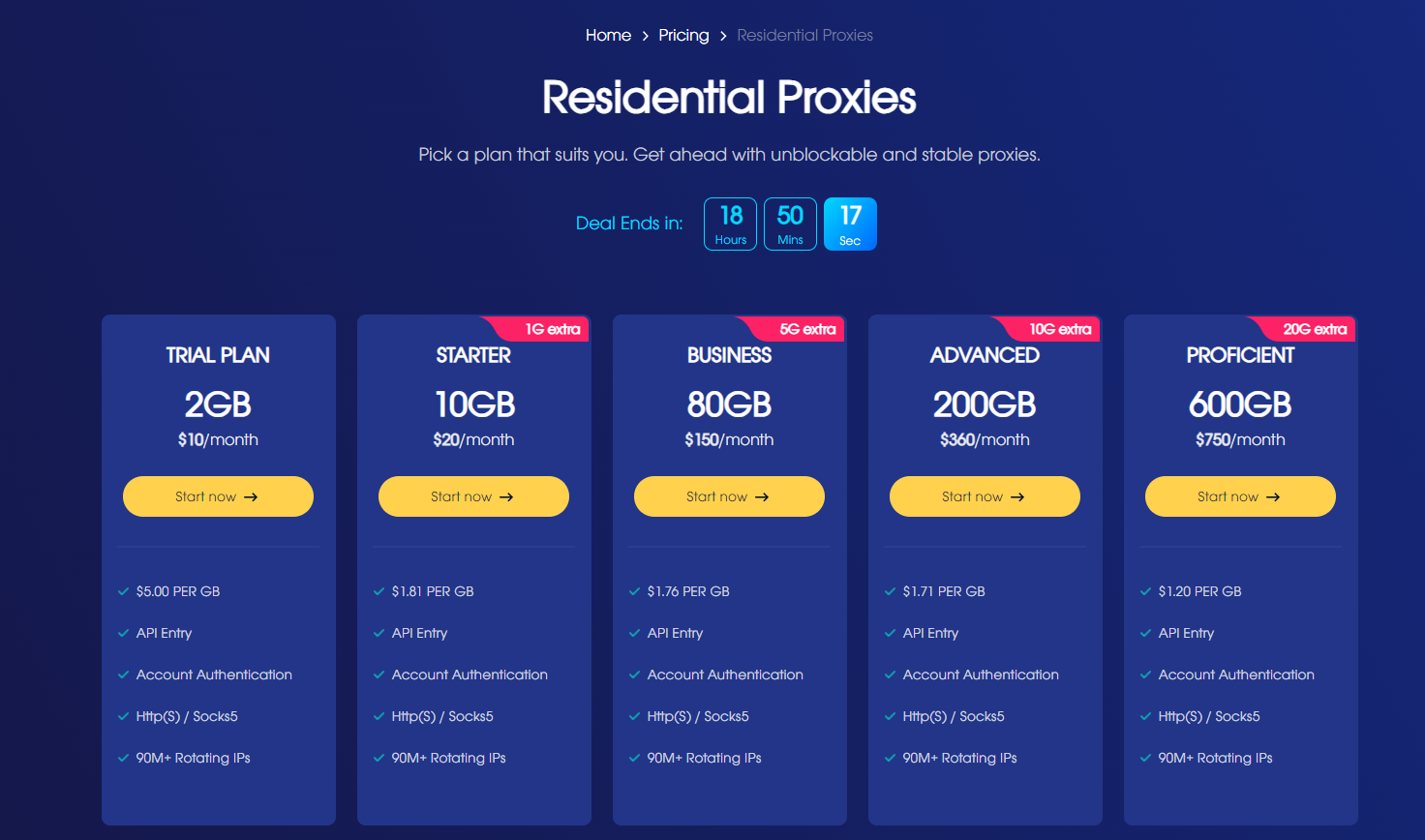
2.Click “Continue.”

3.Add a user at the "User List" section.
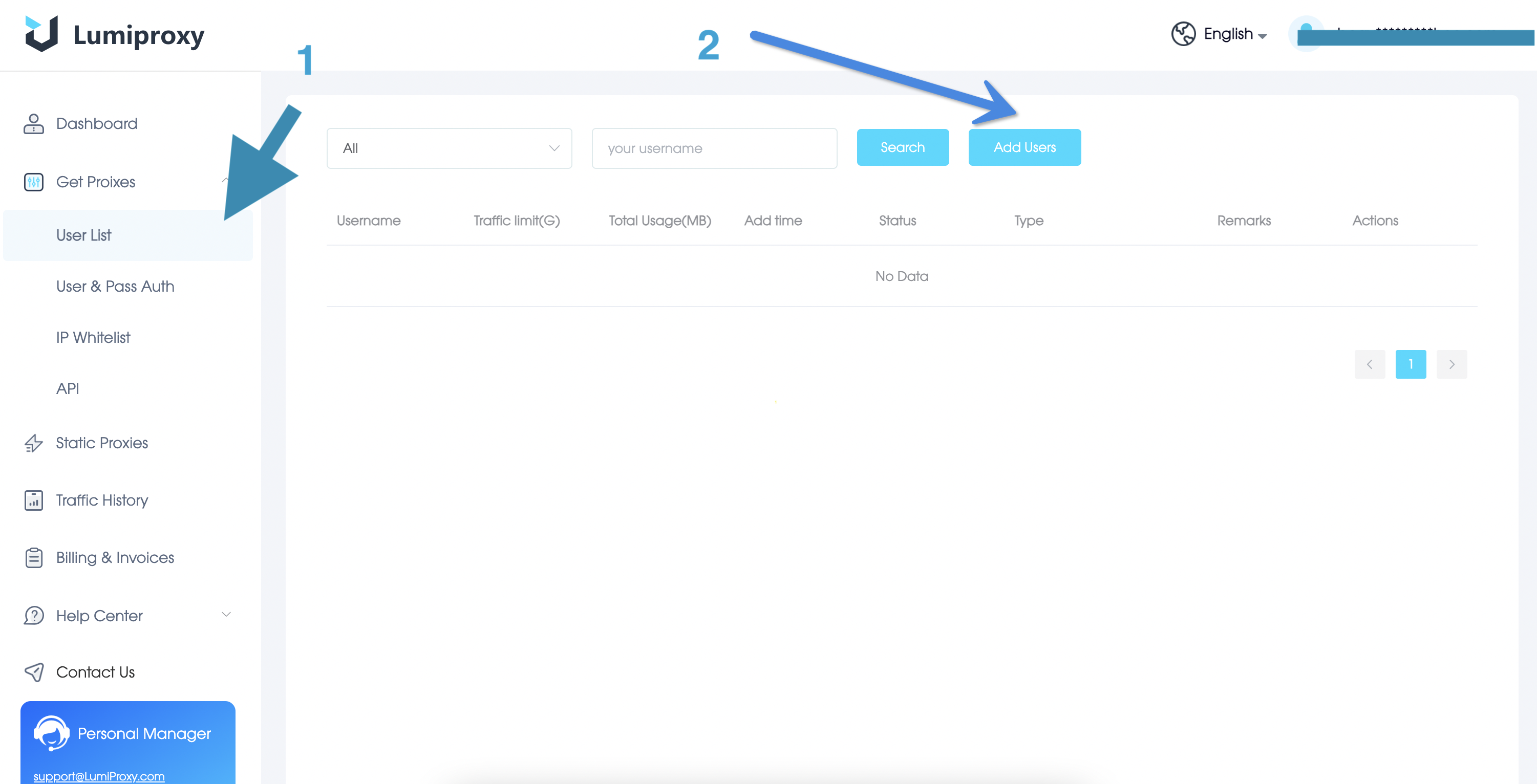
4. Click "User & Pass Auth" and select "Residential Proxy. "
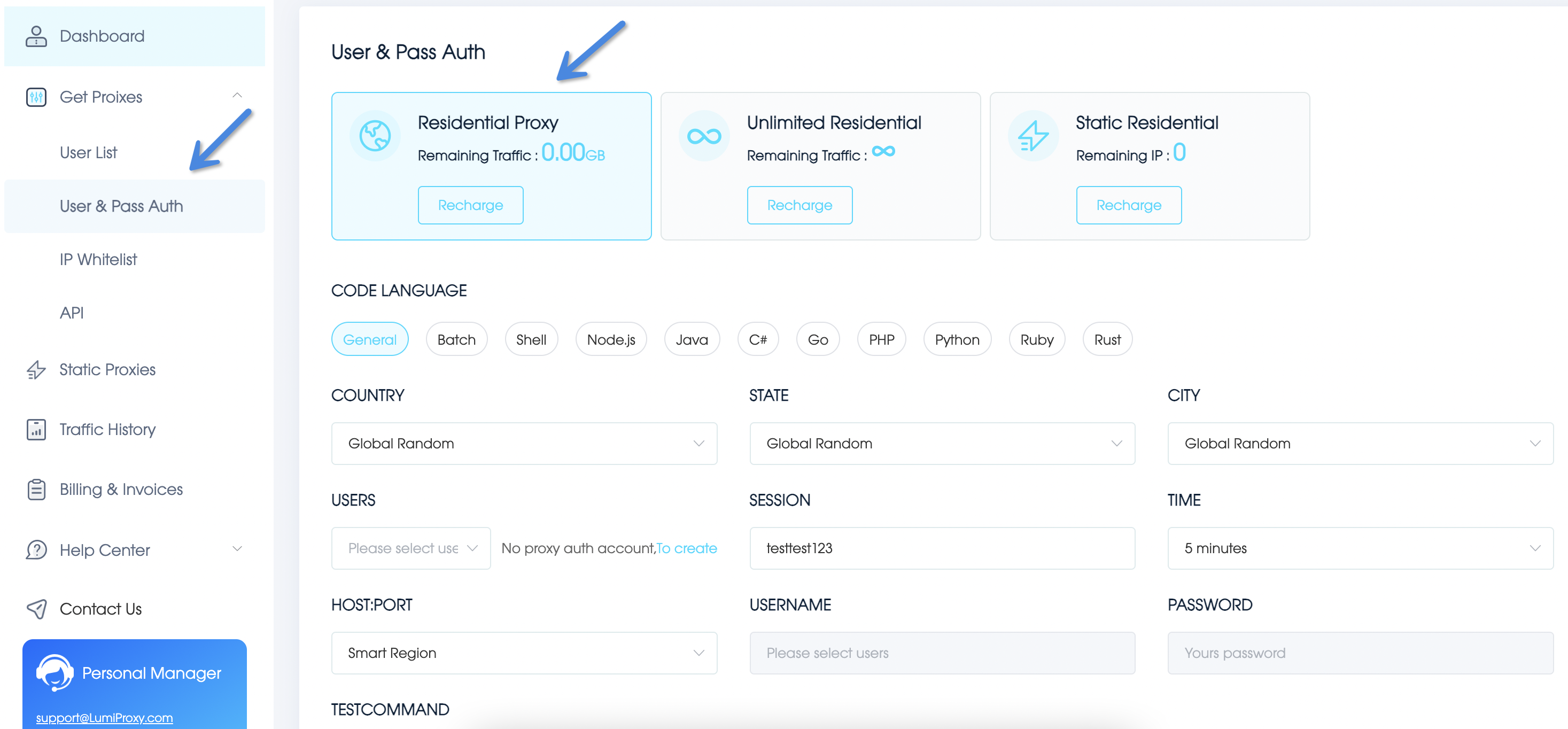
5. Select and fill in the following fields.
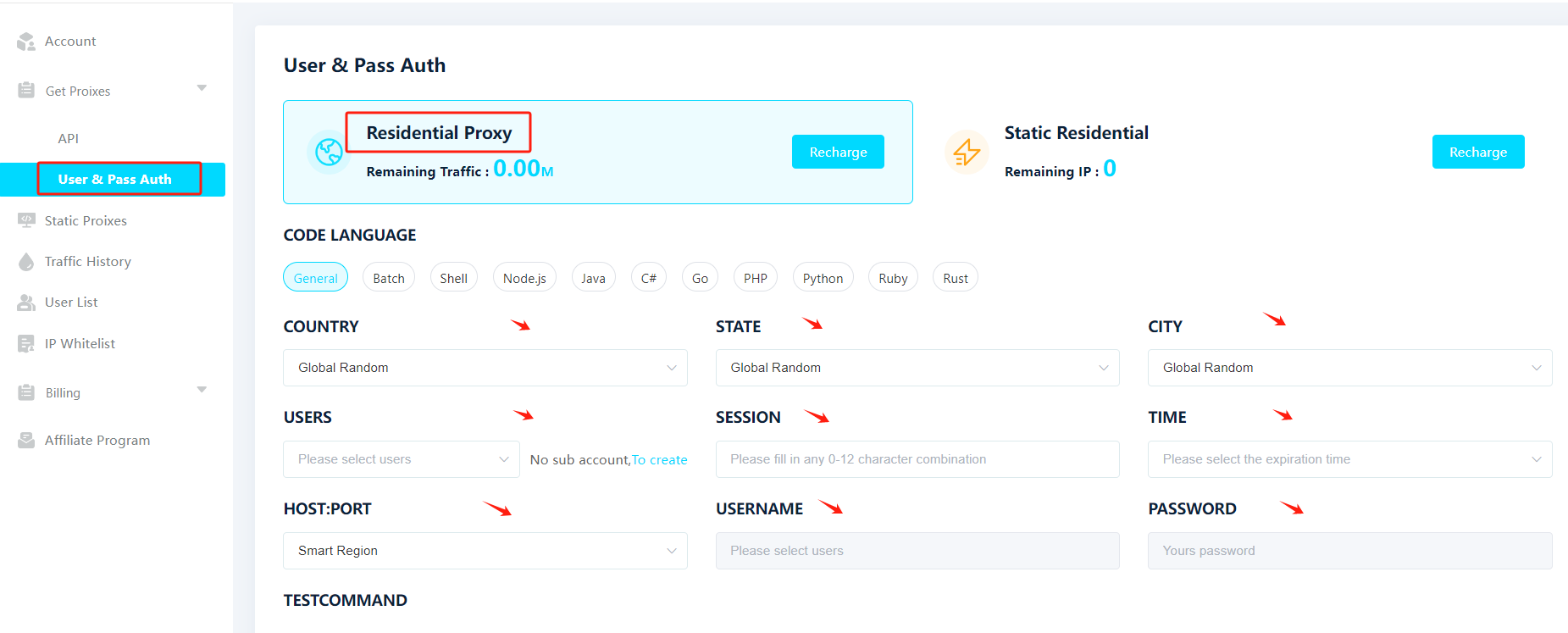
6. Open the ixBrowser client, click [Create Profile], choose Socks5 as the proxy type, paste the copied proxy information from Step 1 into the designated area, and finally click [Test] to check if the proxy is working.
Note: When pasting in the blue box labeled ②, Proxy Port, Proxy Account, and Proxy Password will be automatically filled.
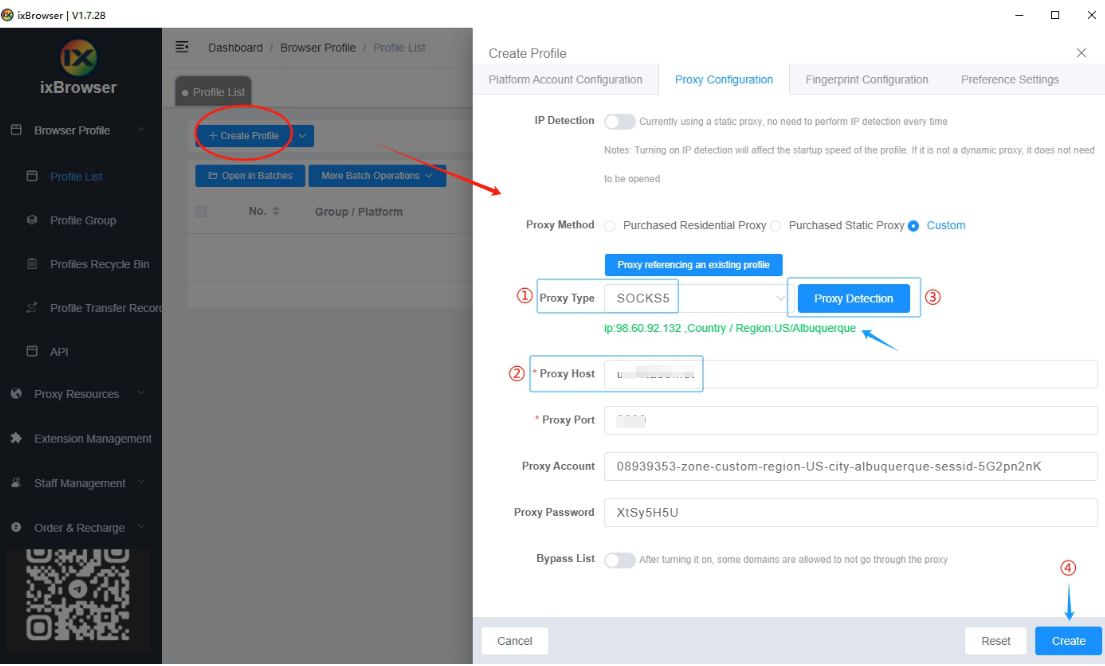
After a successful proxy test, showing detailed IP information, click [Create] to save the browser configuration. You can now use the browser normally.




















 English
English